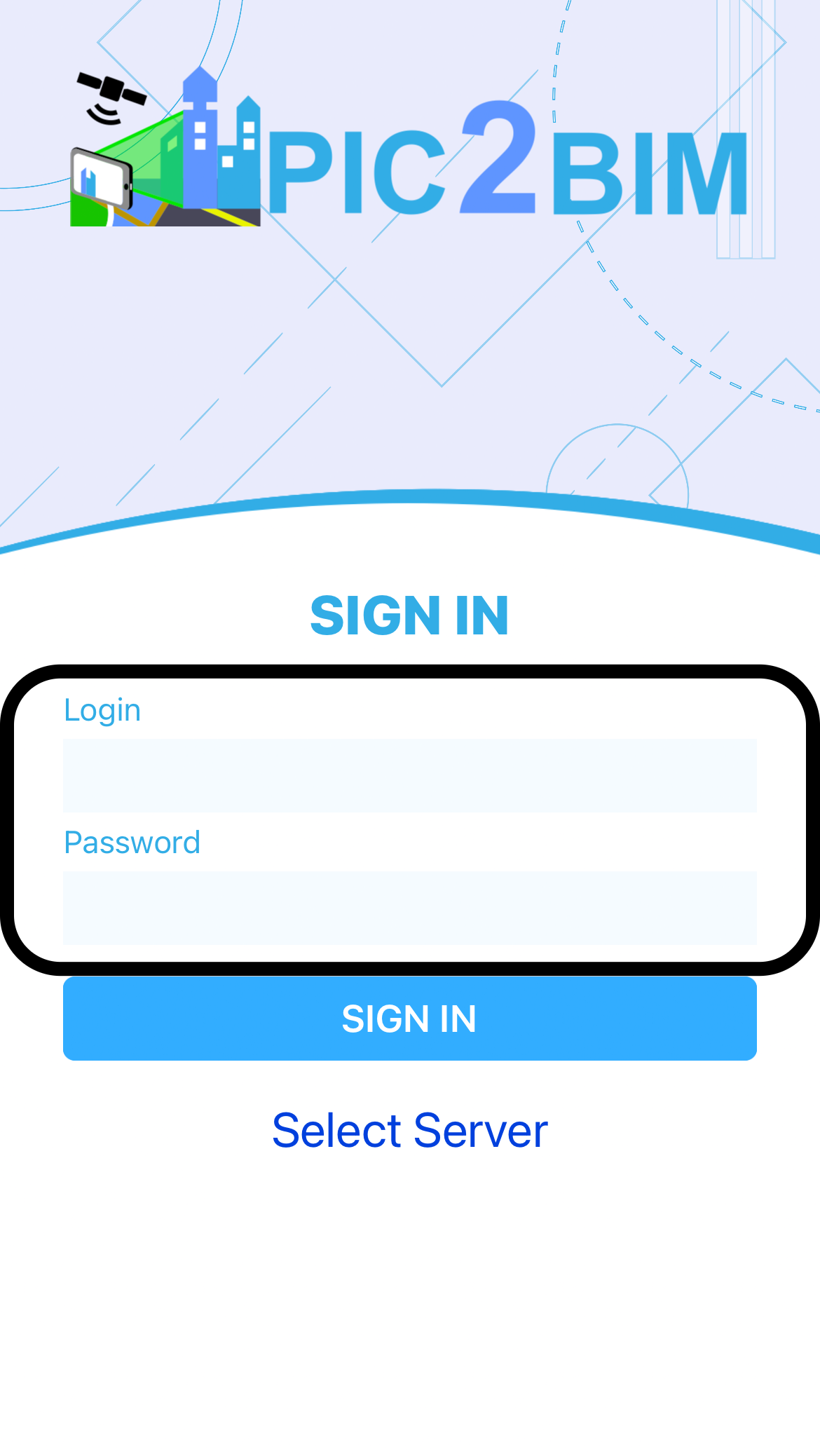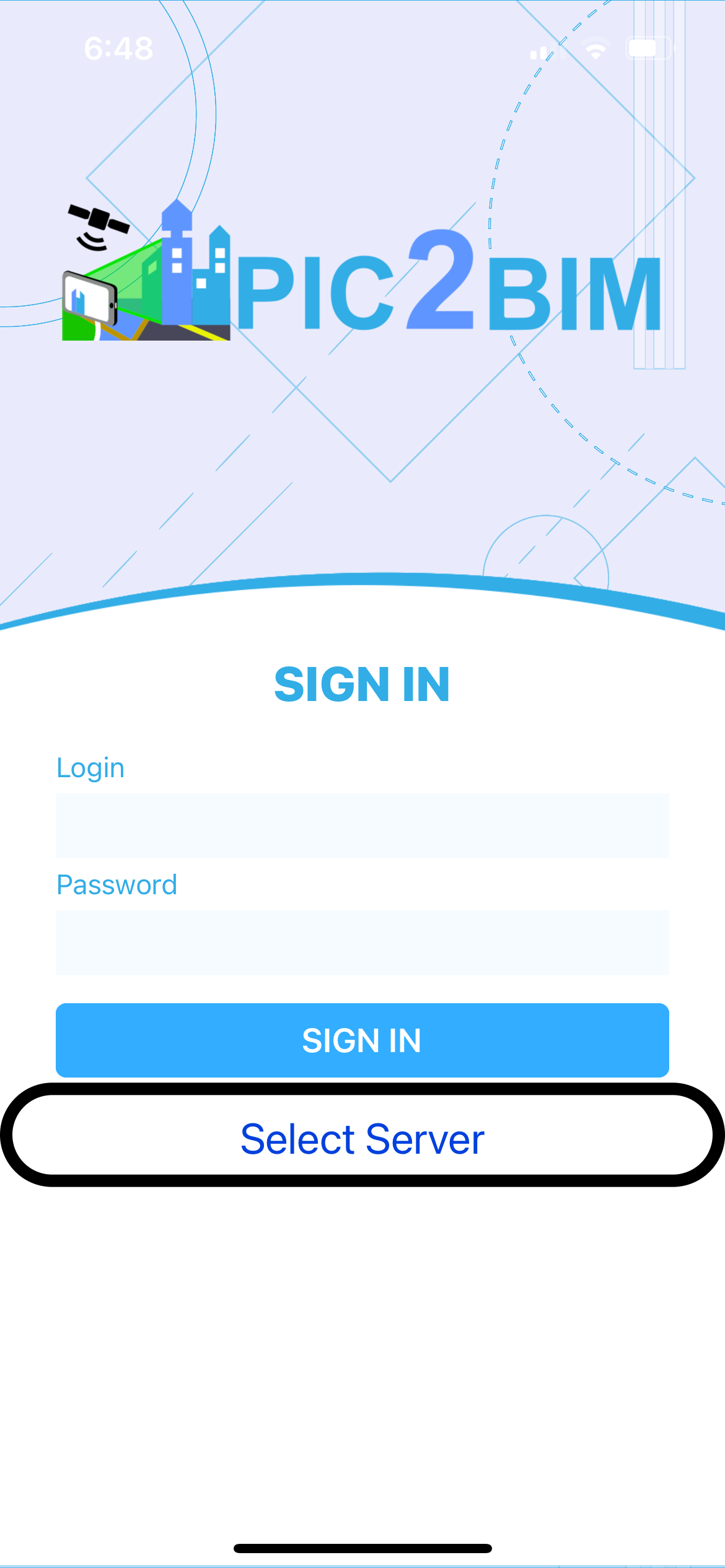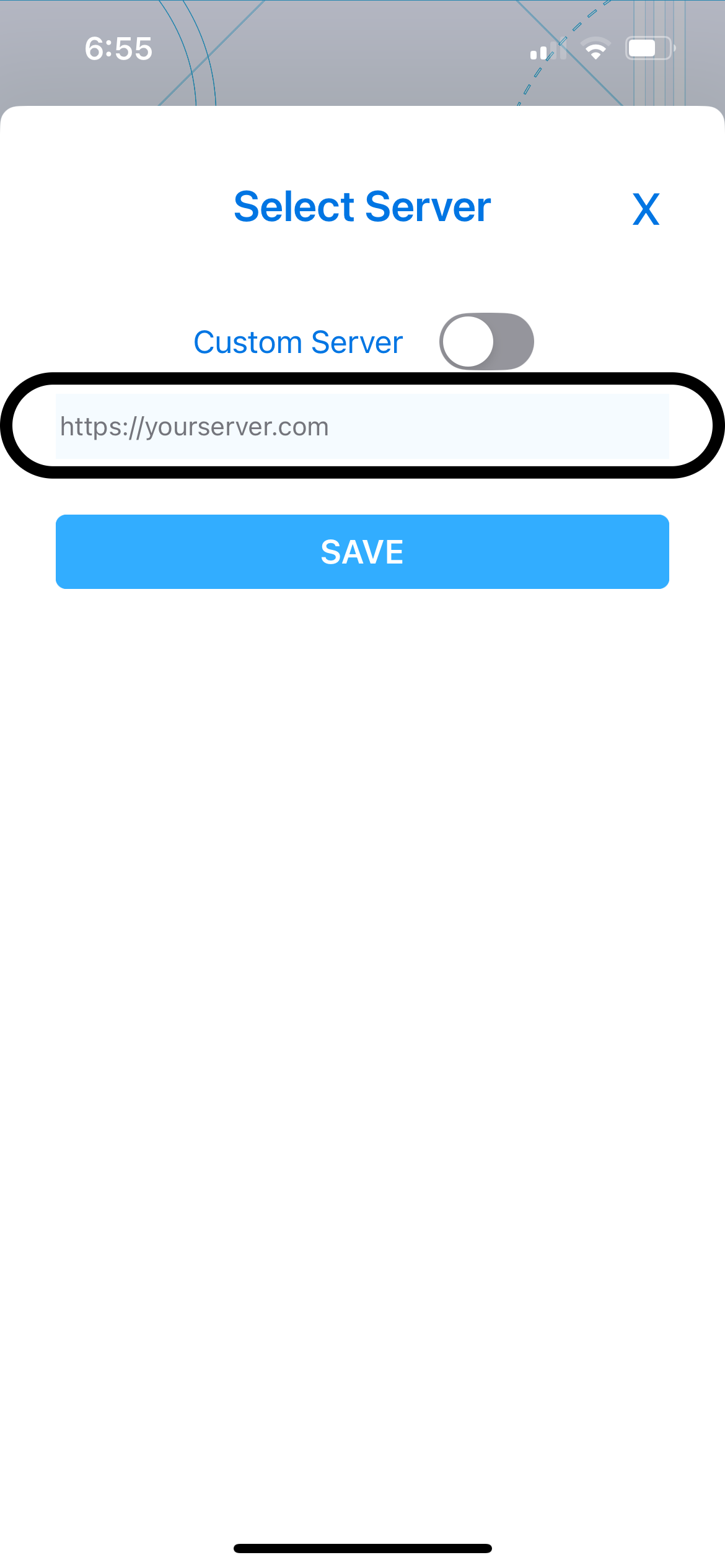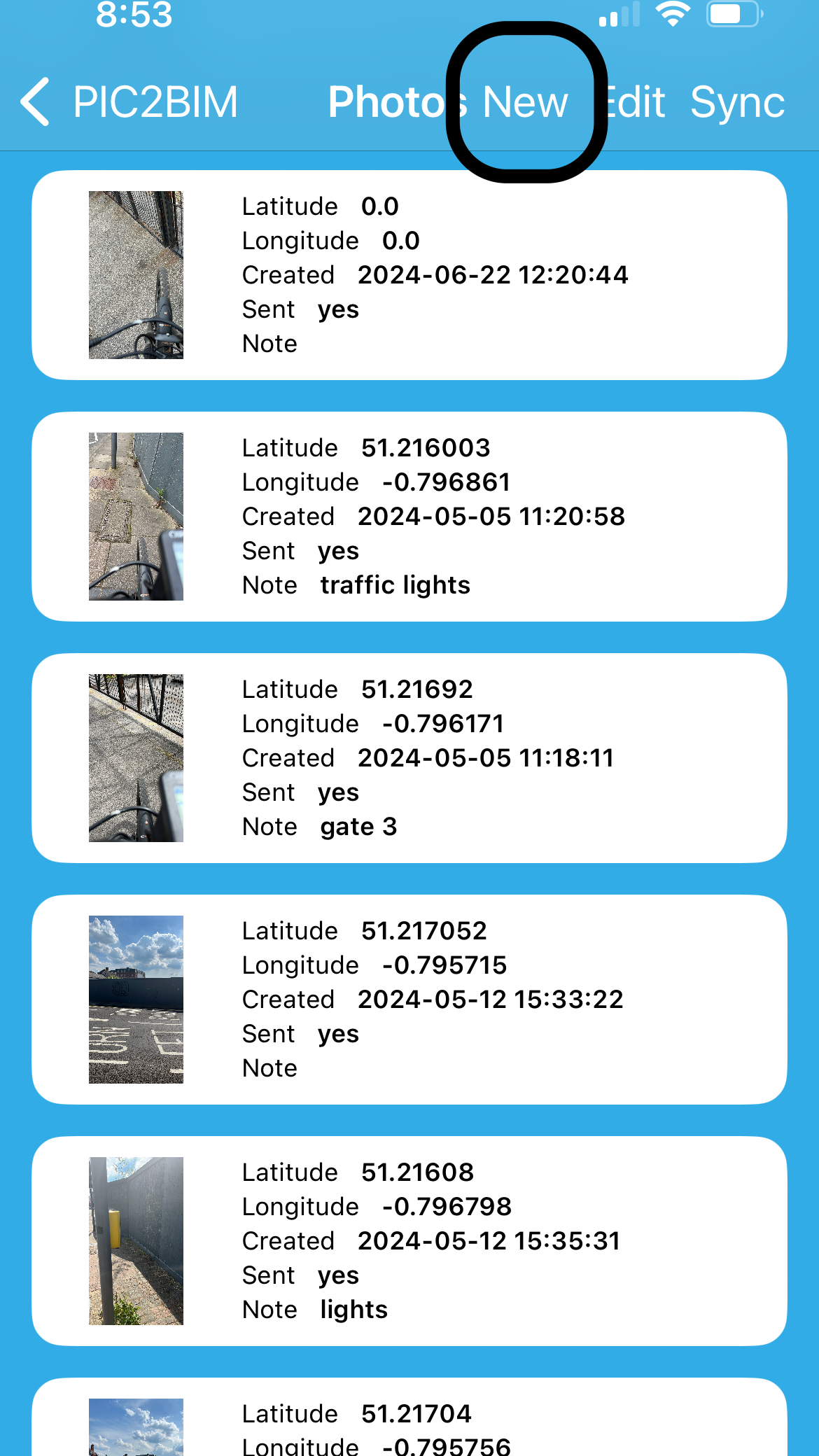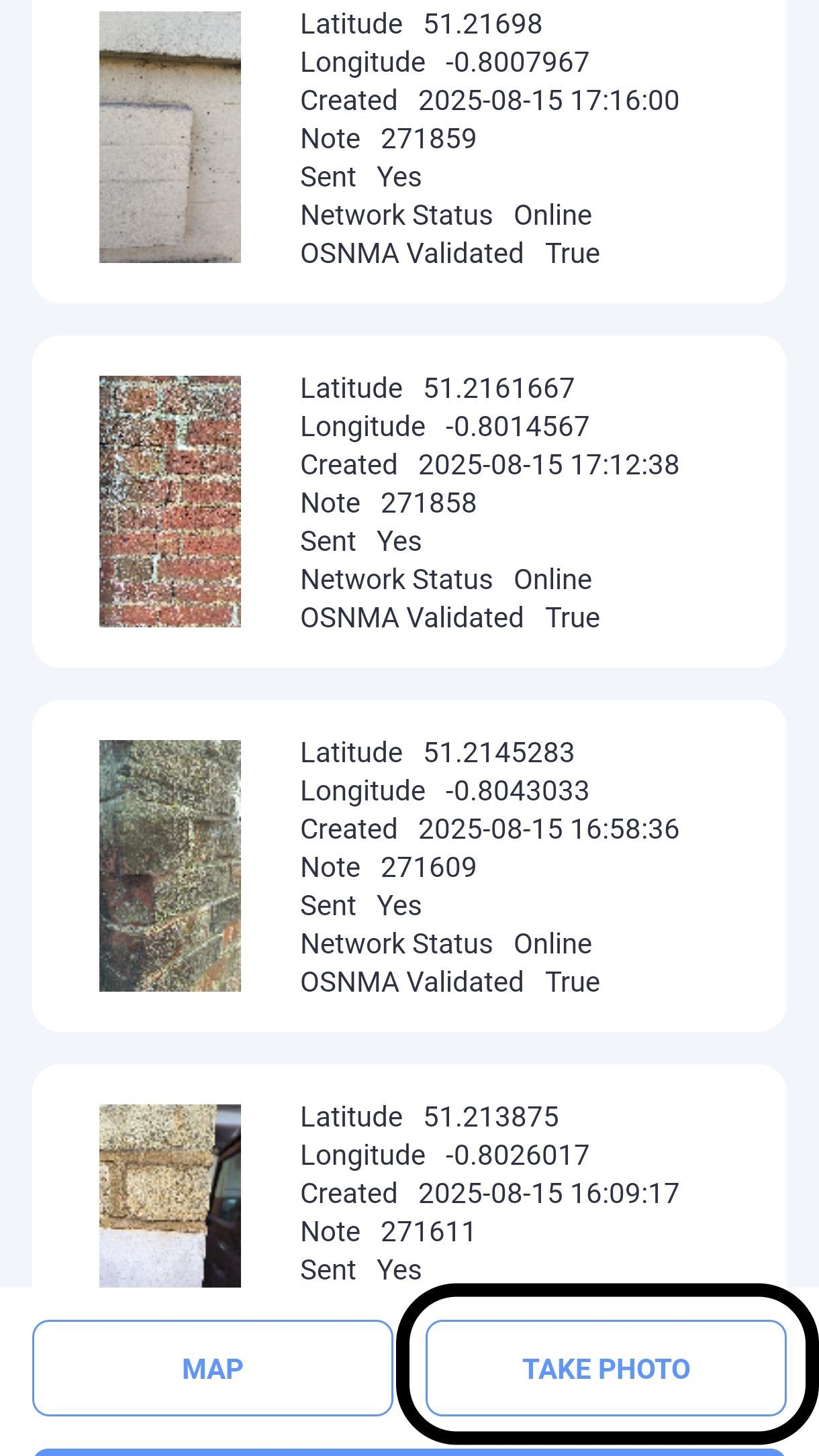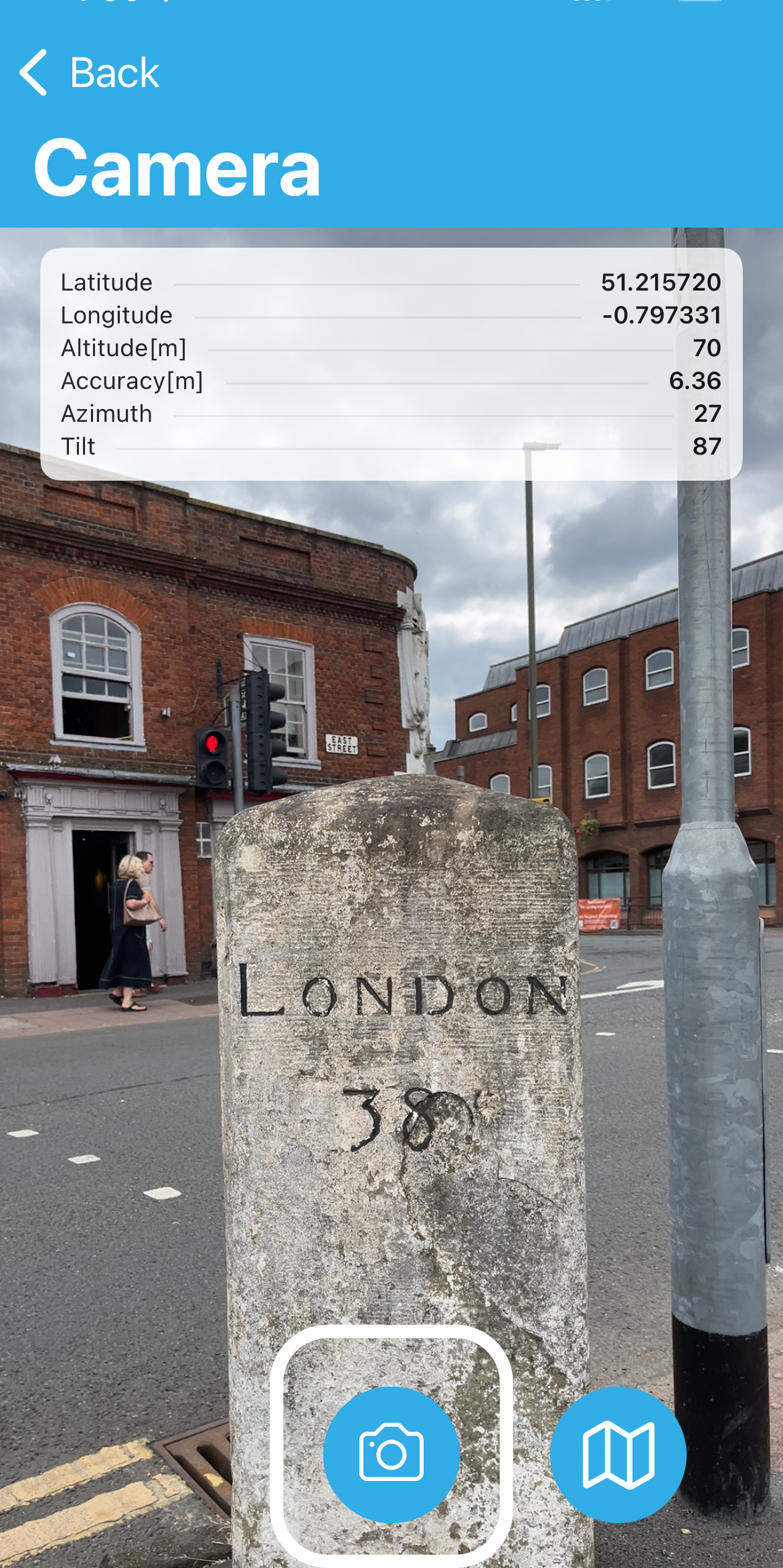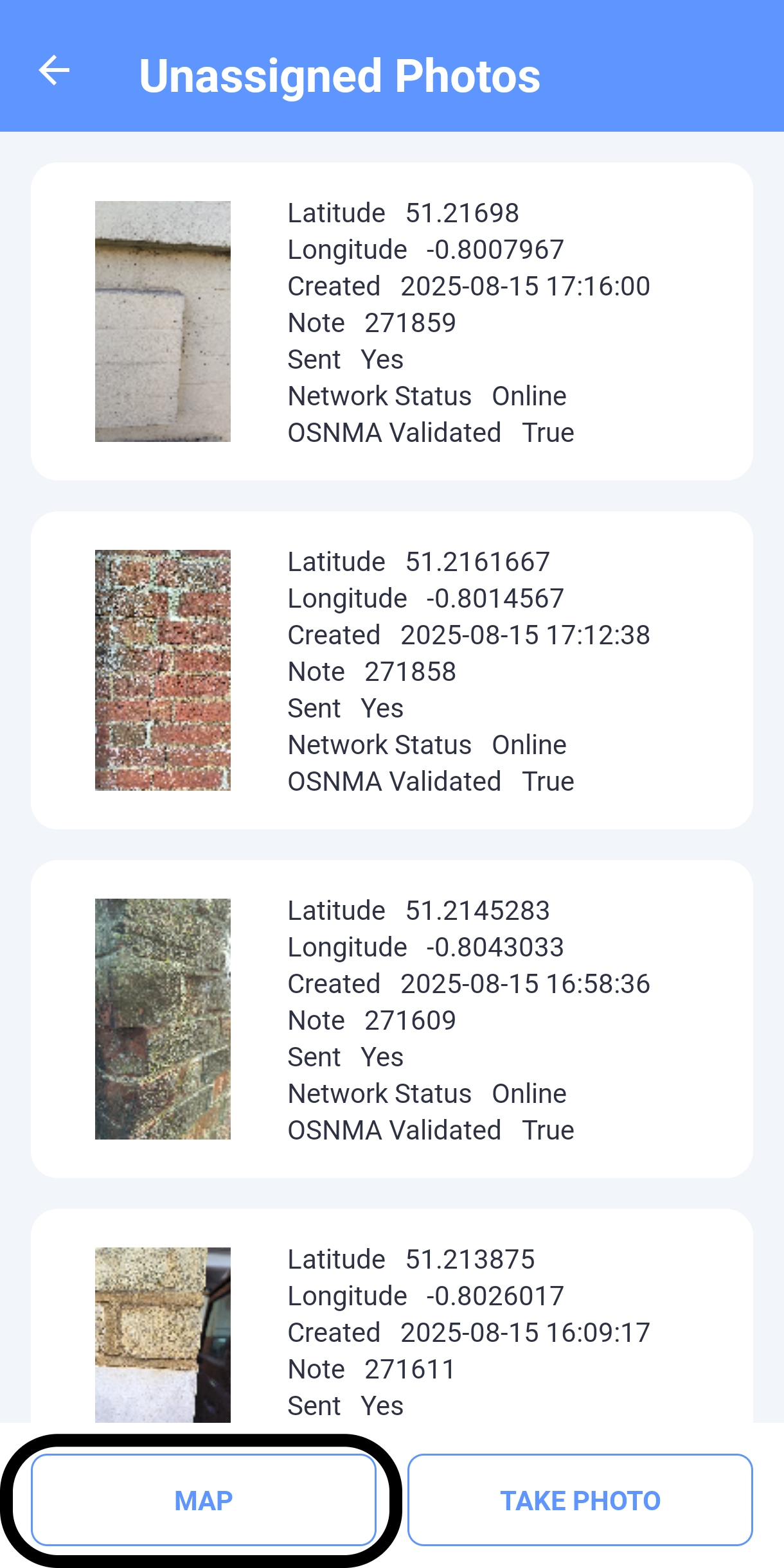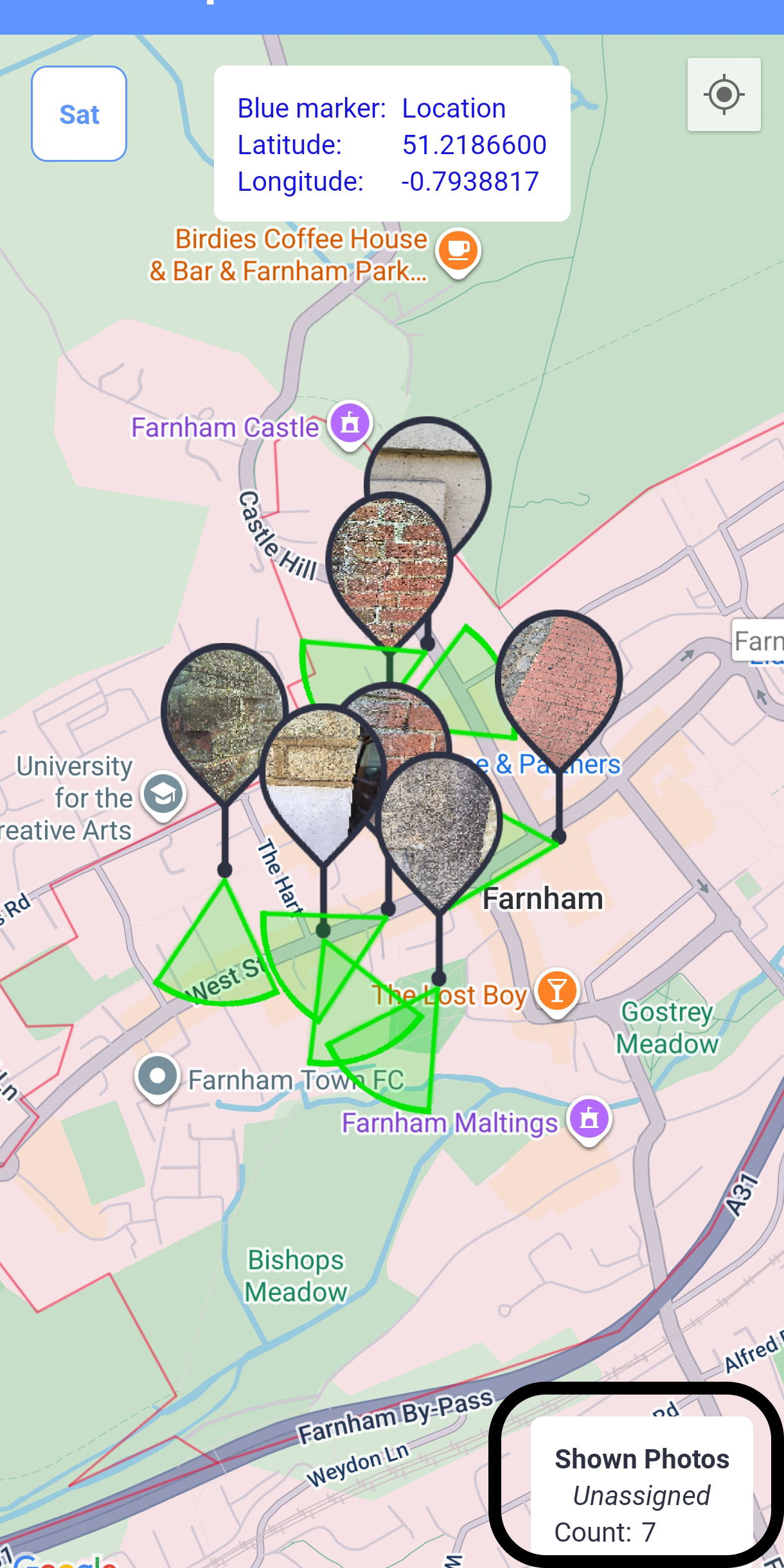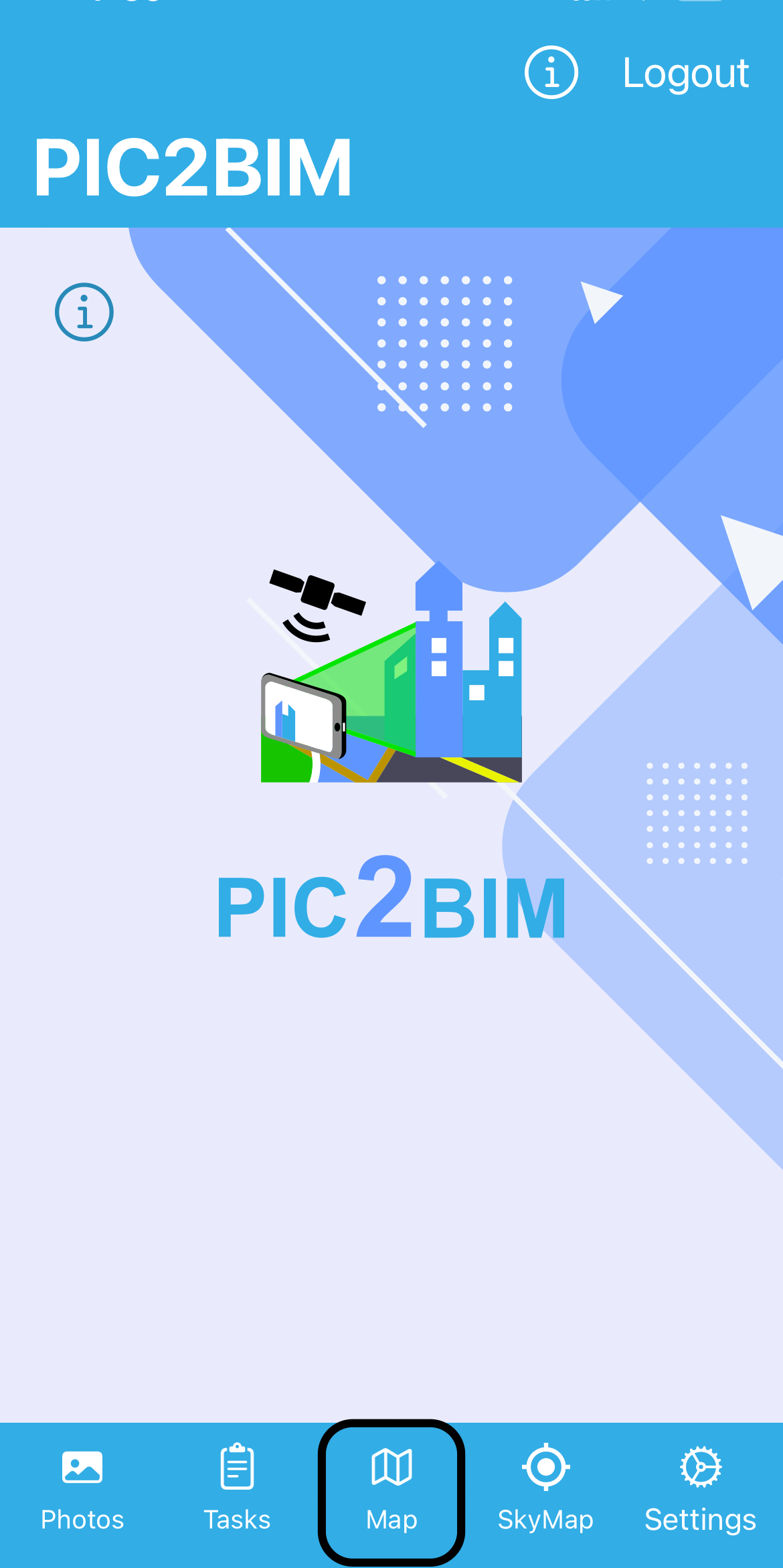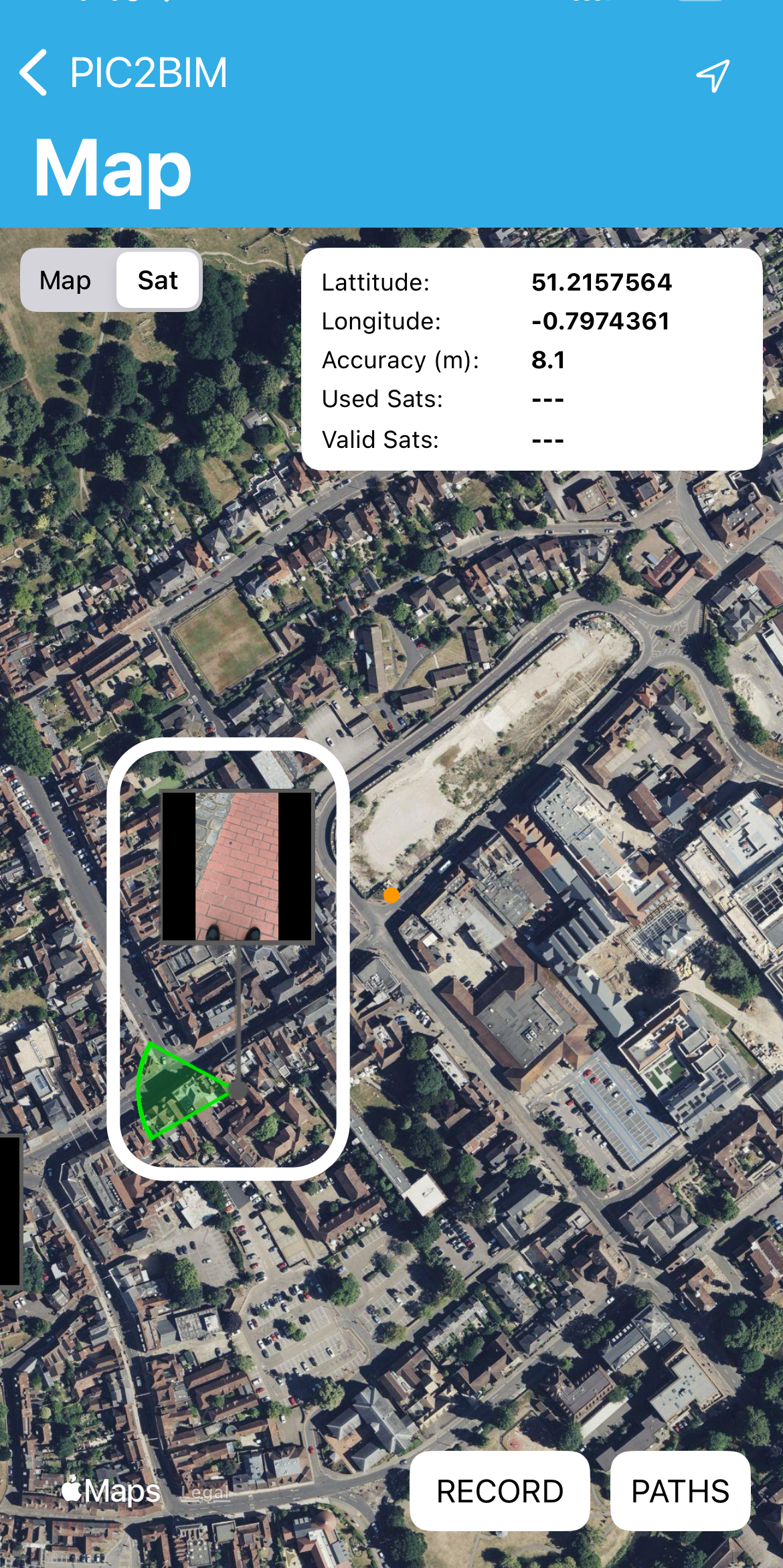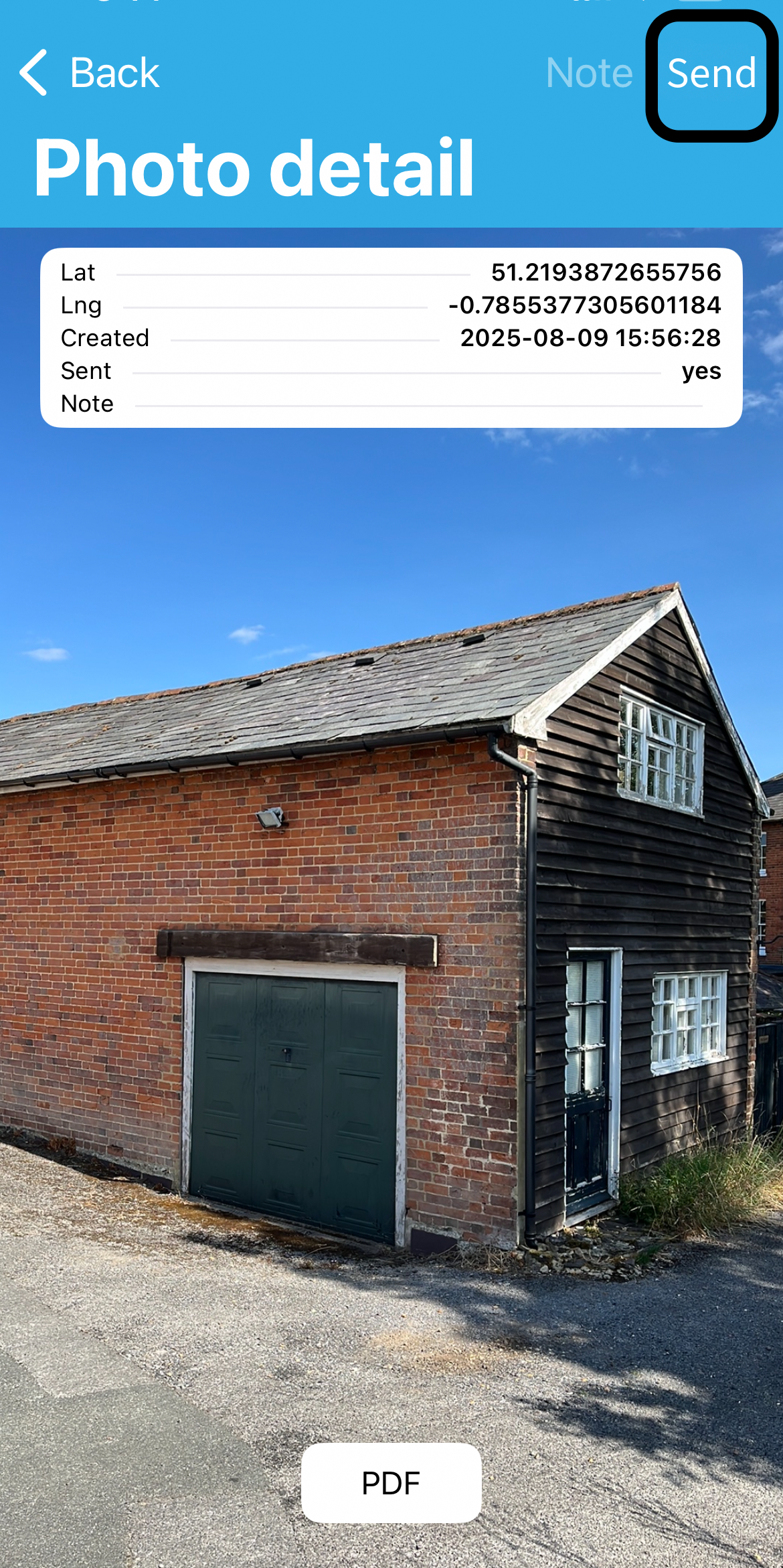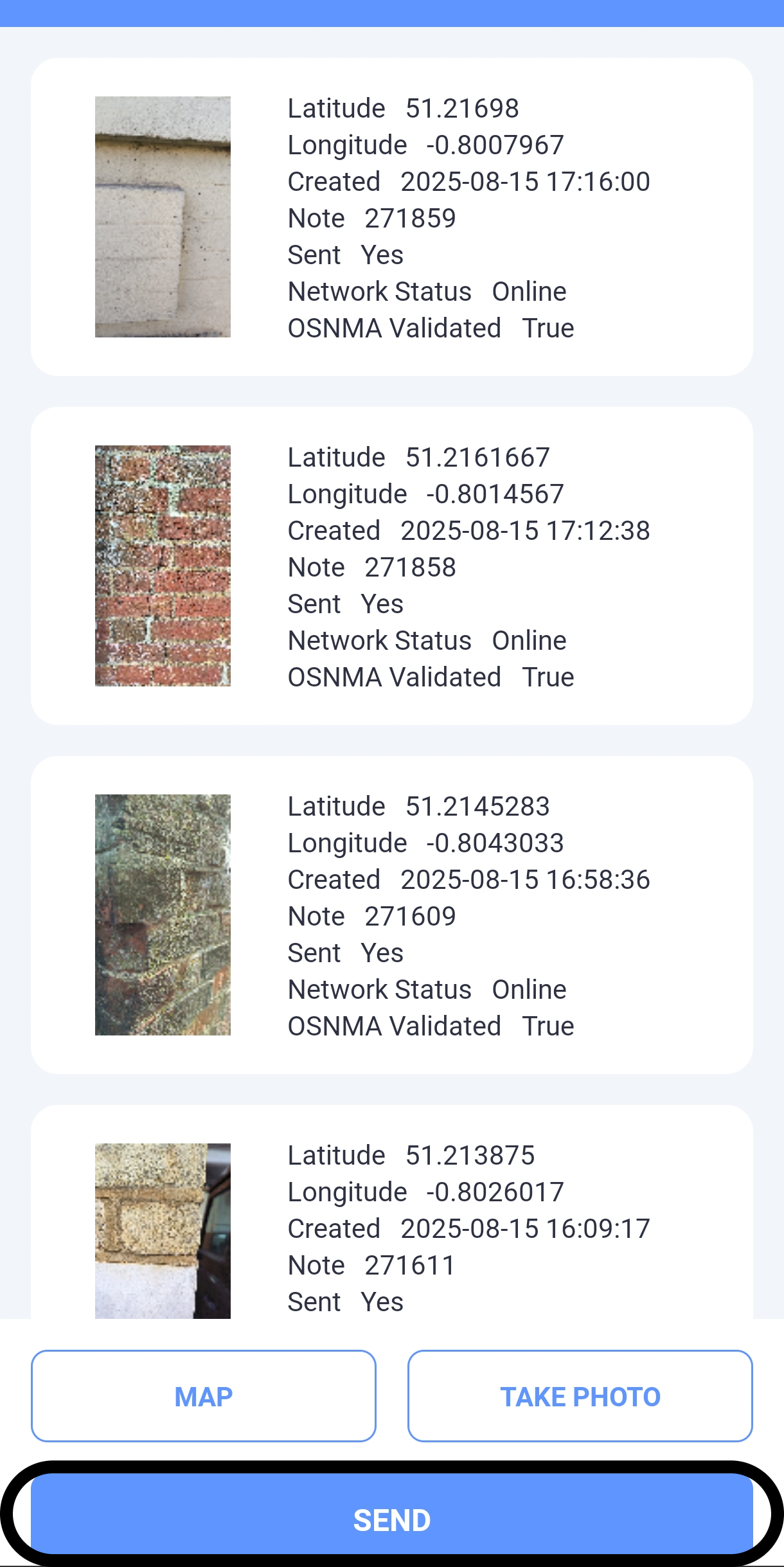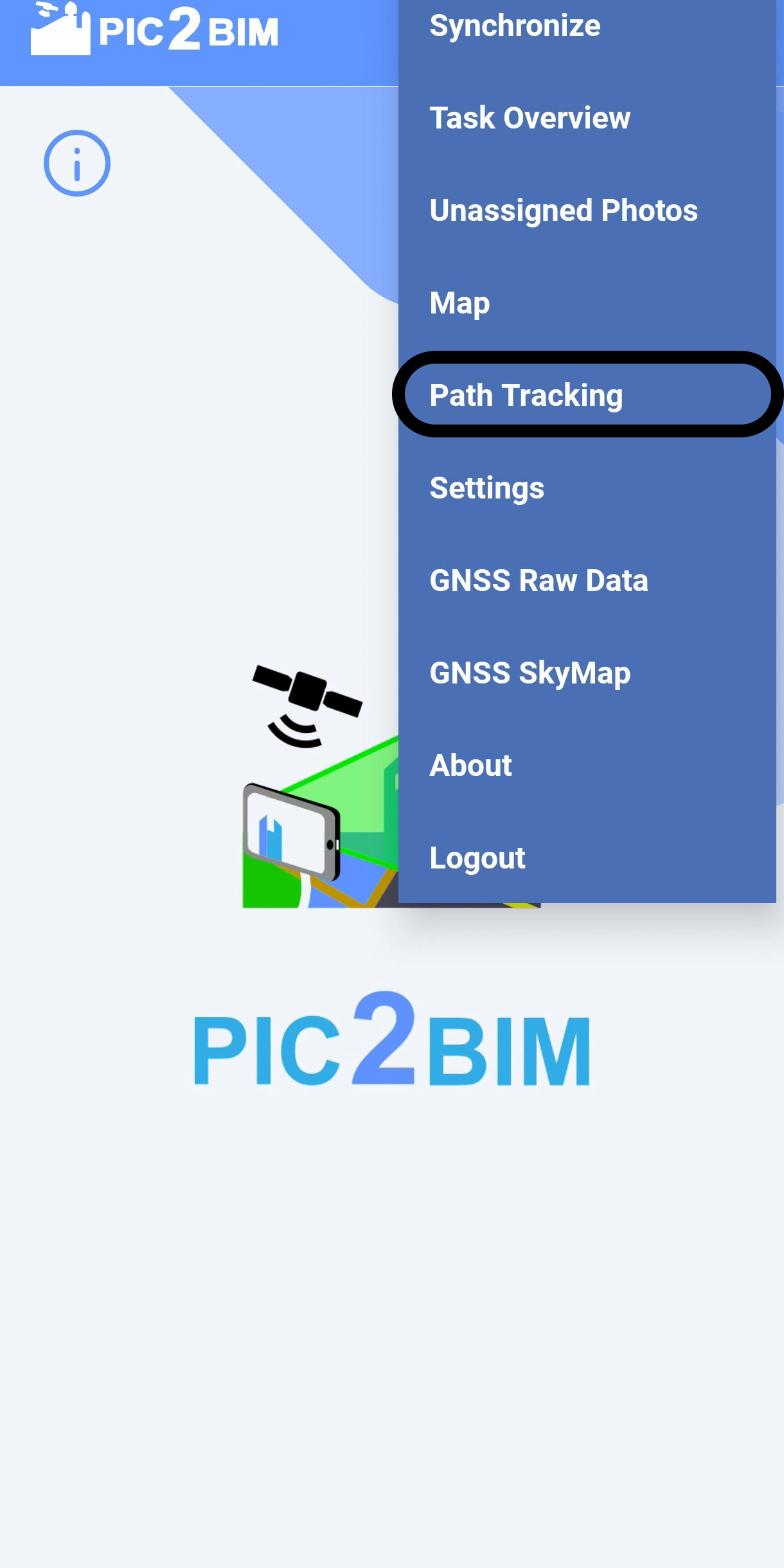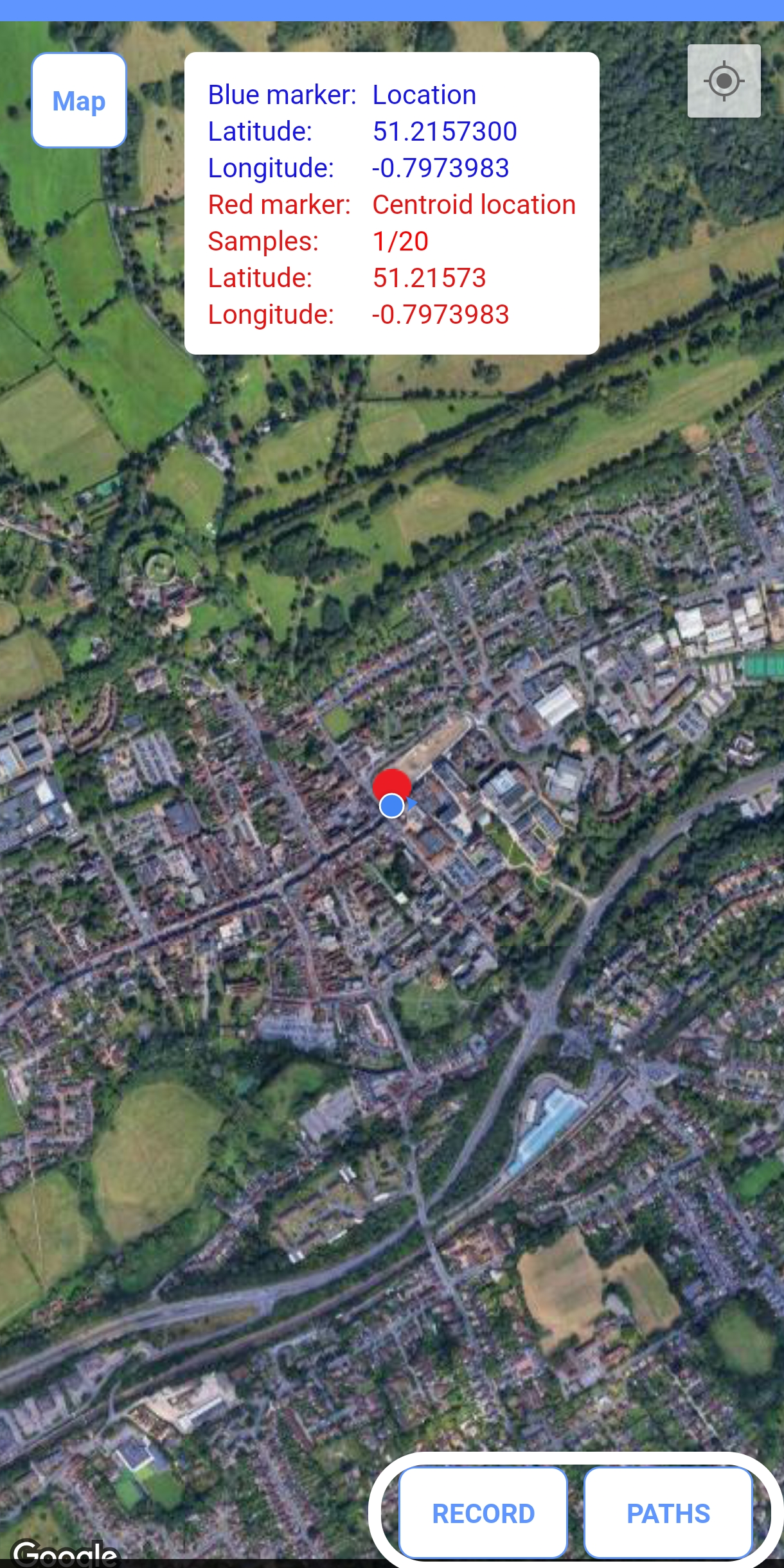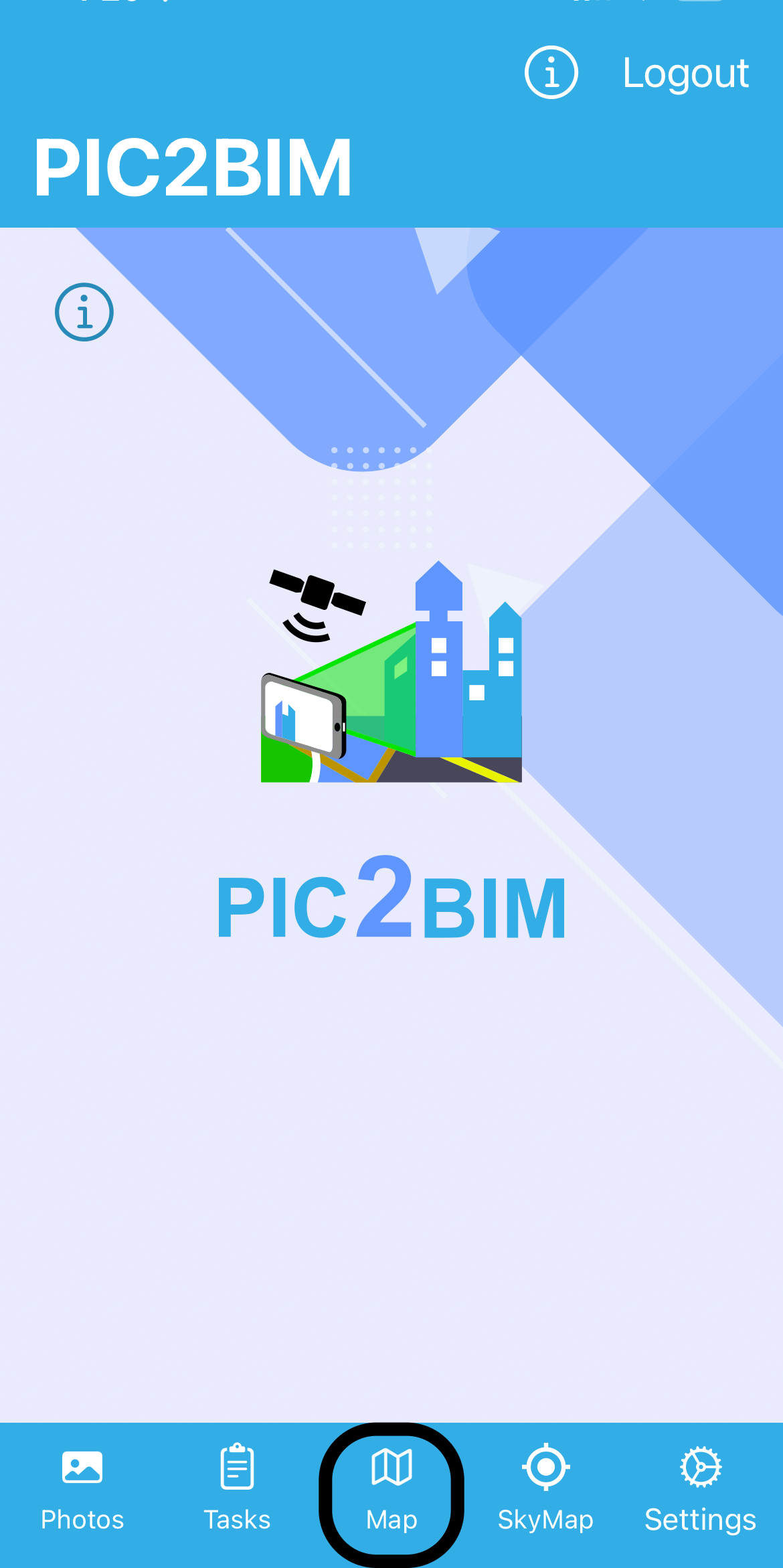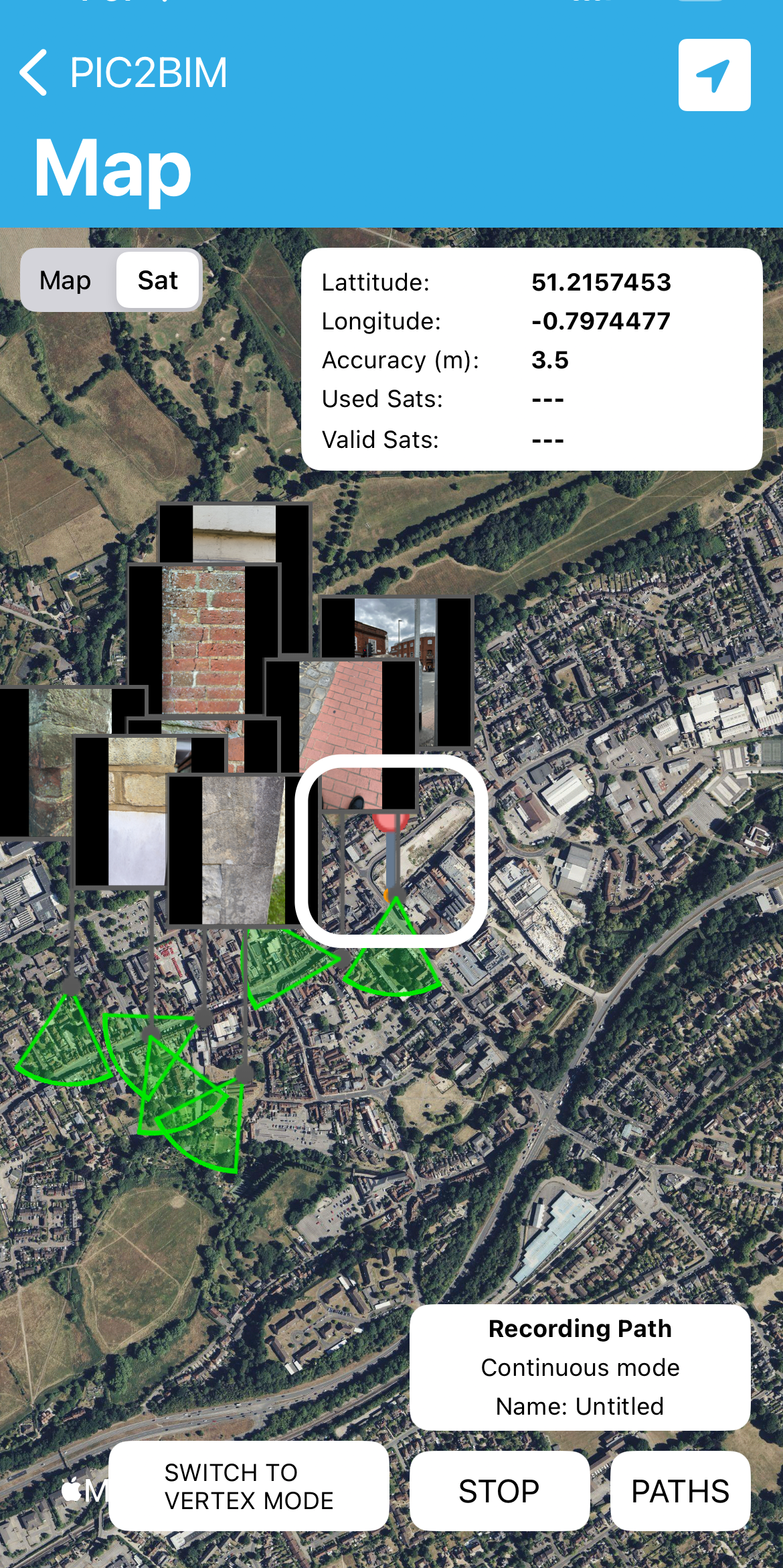Getting Started#
Updated
This page was updated to remove duplication with the Introduction. Now it begins with a cross-reference to Introduction.
For an overview of PIC2BIM and its key features, see the Introduction. This page shows how to quickly install, sign in, and start capturing trusted photos.
Sign Up#
If you don’t have a PIC2BIM account, go to the Sign Up page and click Sign Up on the login screen.
Enter your details and create a password. You’ll then be asked to verify your email.
Click the link in the verification email to activate your account, then return to the app and log in.
💡 If you don’t receive the email, use the Resend Verification Email option.
Login#
Enter your username and password on the login screen, then click Sign In to complete the login process.
Select Server#
Make sure to grant permissions to access the device’s location. For the first login, request a username and password at https://pic2bim.co.uk/ or use the demo credentials (demo/demo). After logging in once, your credentials will be stored on the device for future use.
Custom Server (Optional)#
If you need to connect to a custom server, tap Select Server, enter the server URL (for example, http://192.168.1.xxx), and tap Save. The app will then connect to this custom server instead of the default one.
You’re Ready to Go! 🎉
A photo of a construction site wall is not just an image—it’s automatically linked to its building footprint and stored with secure metadata, ready for BIM integration.
Taking Photos#
Go to Photos Menu (iOS) or Unassigned Photos (Android).
On iOS, tap New. Once ready, the Snap Photo button appears.
On Android, tap Take Photo. Once ready, the Snap Photo button appears.
Each photo you take is automatically connected to the relevant building data, ensuring it can be trusted and easily integrated into your project workflows.
How to View Your Photos#
On both Android and iOS, tap MAP to see your photos displayed at their geotagged locations.
How to Send or Save Photos to PDF#
On both Android and iOS, tap SEND to upload your photos to the server.
💡 *You can also save your geotagged photos to a PDF for record keeping.
How to Track a Path or Create a Polygon#
Click on Path Tracking. Choose to either record a new path or browse previously recorded paths, which can be sent to server or you can export to a KML file.
How to Use the Web Console#
Log in to the web console with the same credentials you use for the mobile app.
👉 If you don’t yet have an account, you can log in with the demo credentials: demo/demo.
Open https://pic2bim.co.uk/ in your browser to access the platform.
In the console, you can:
- Review photos and recorded paths uploaded from your smartphone (iOS or Android)
- Switch between map view and satellite view
- Filter tasks to focus on specific work items
- Open photo details, including geolocation and attributes
- See how each photo is linked to its building footprint
Why it matters: By linking every photo to its building footprint, the web console gives you a project-wide perspective. This makes it easier to manage assets, track progress, and ensure data integrity across your team.
Views in the Web Console#
- Photo Gallery – Browse all uploaded and unassigned photos.
- Building Attributes – View data at the building or building-part level.
- Tasks & Paths – Monitor user tasks and review recorded paths.
- Map Views – Switch between building-level, site-level, and NHLE (heritage listing) data overlays.
Next step:* See the Introduction for how web console data integrates with the full PIC2BIM workflow.